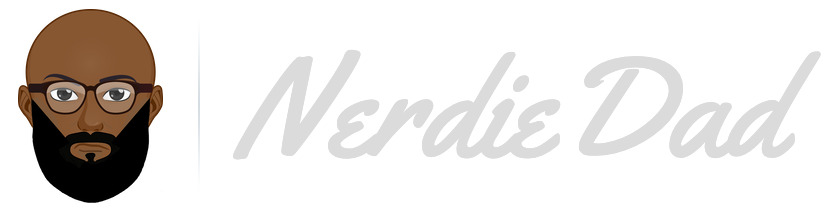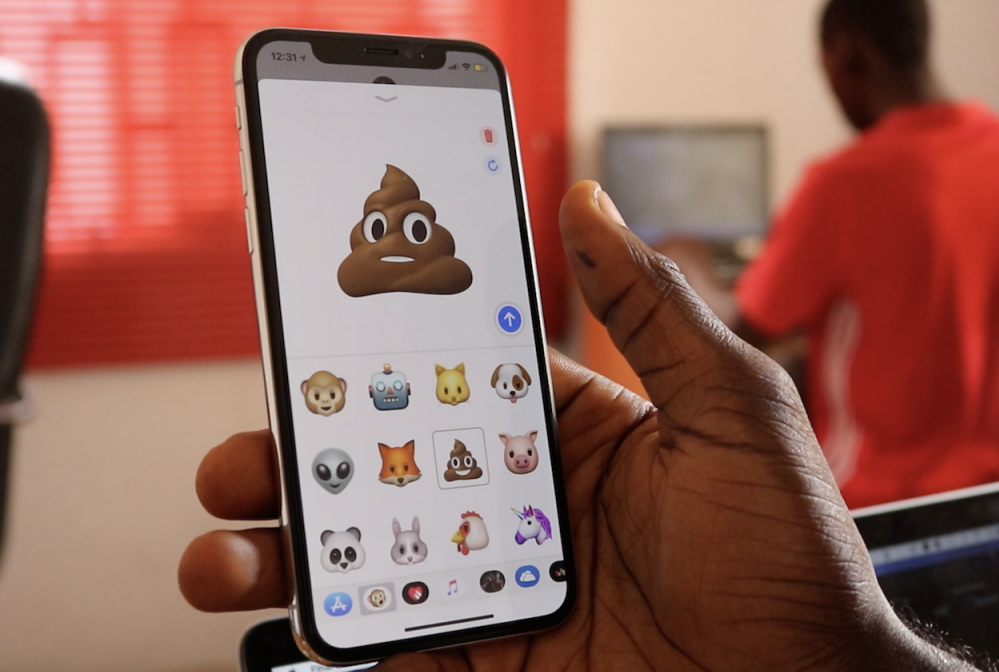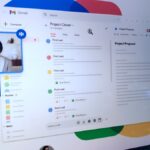I still cannot figure out why there isn’t an official WhatsApp app for the iPad. Telegram, Facebook Messenger, Viber, Signal, and several other instant messaging platforms have the iPadOS versions of their mobile apps, but Facebook has refused to have one for WhatsApp.
Although there was a rumored plan to create a WhatsApp app for the iPad in 2021, we are yet to see it hit the App Store. Whether we will eventually have the iPad version of WhatsApp is a question no one can answer at this time.
Regardless, there is a workaround that has been working for years. While this is not the perfect solution, it still lets you access your messages and gives you the chance to chat with your WhatsApp contacts right there on your iPad. Also, you will not be installing an app on your device.
Pre-requisites
– You need a web browser. Whether your default browser is Safari, Google Chrome, Firefox, or something else, this will definitely work.
– This also requires you to have WhatsApp set up and working on a mobile phone. It doesn’t matter if this is an Android phone or an iPhone.
Steps to access WhatsApp on iPad
- Go to web.whatsapp.com on any browser on your iPad.
- Depending on which browser you’re using, you will either see the mobile version of this page asking you to download the mobile app or the web version that displays a QR code.If you are on the latest version of Safari, you should be taken straight to the web version of the page with the QR code to scan.
If you’re on a browser like Google Chrome and it shows the mobile version of this page with no QR code displayed, tap the browser menu button and select “Request Desktop Site”. This should display the web version of this page with a QR code.
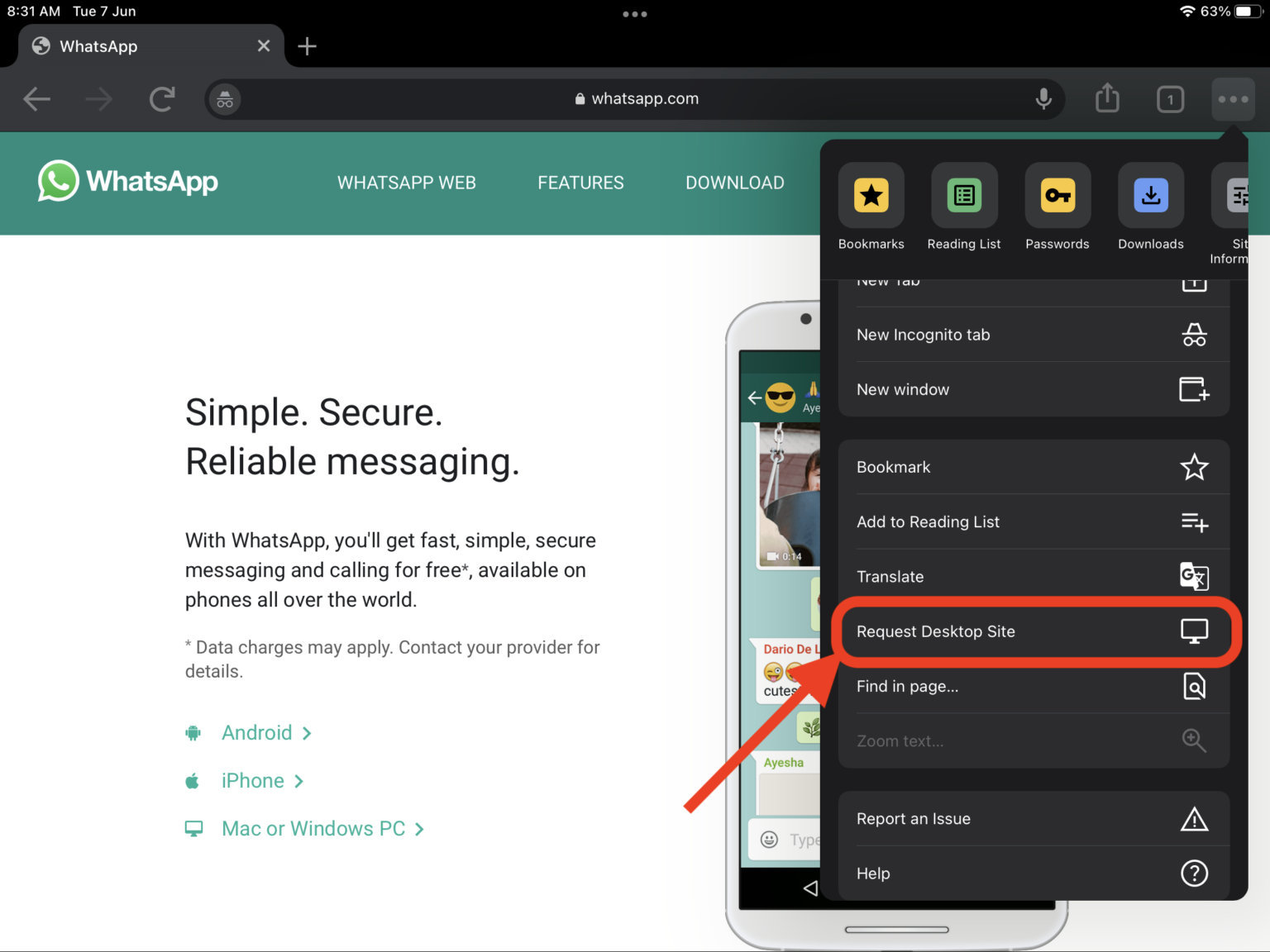
- Launch WhatsApp on your mobile device, tap the menu button, and select Linked Devices.
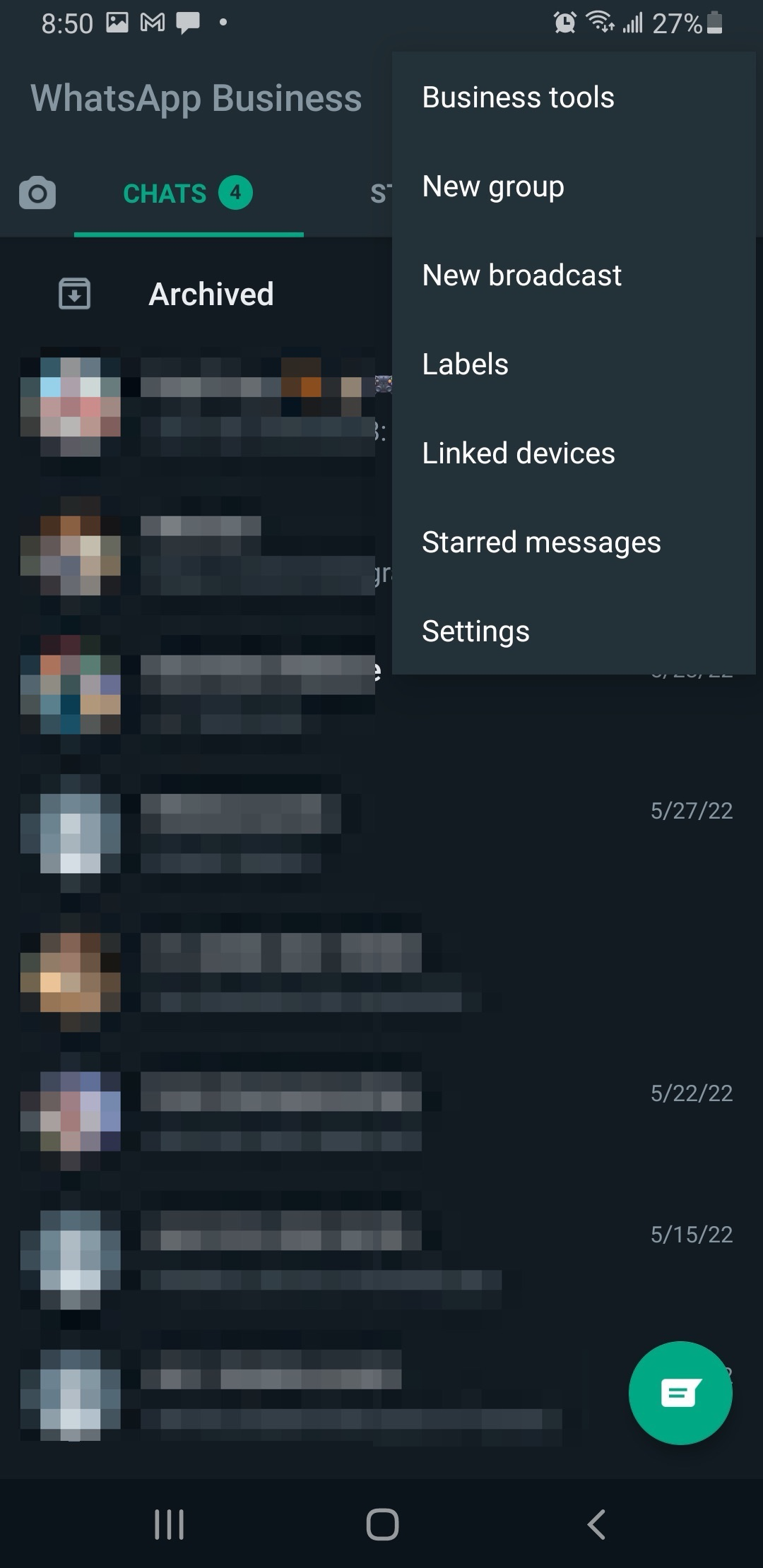
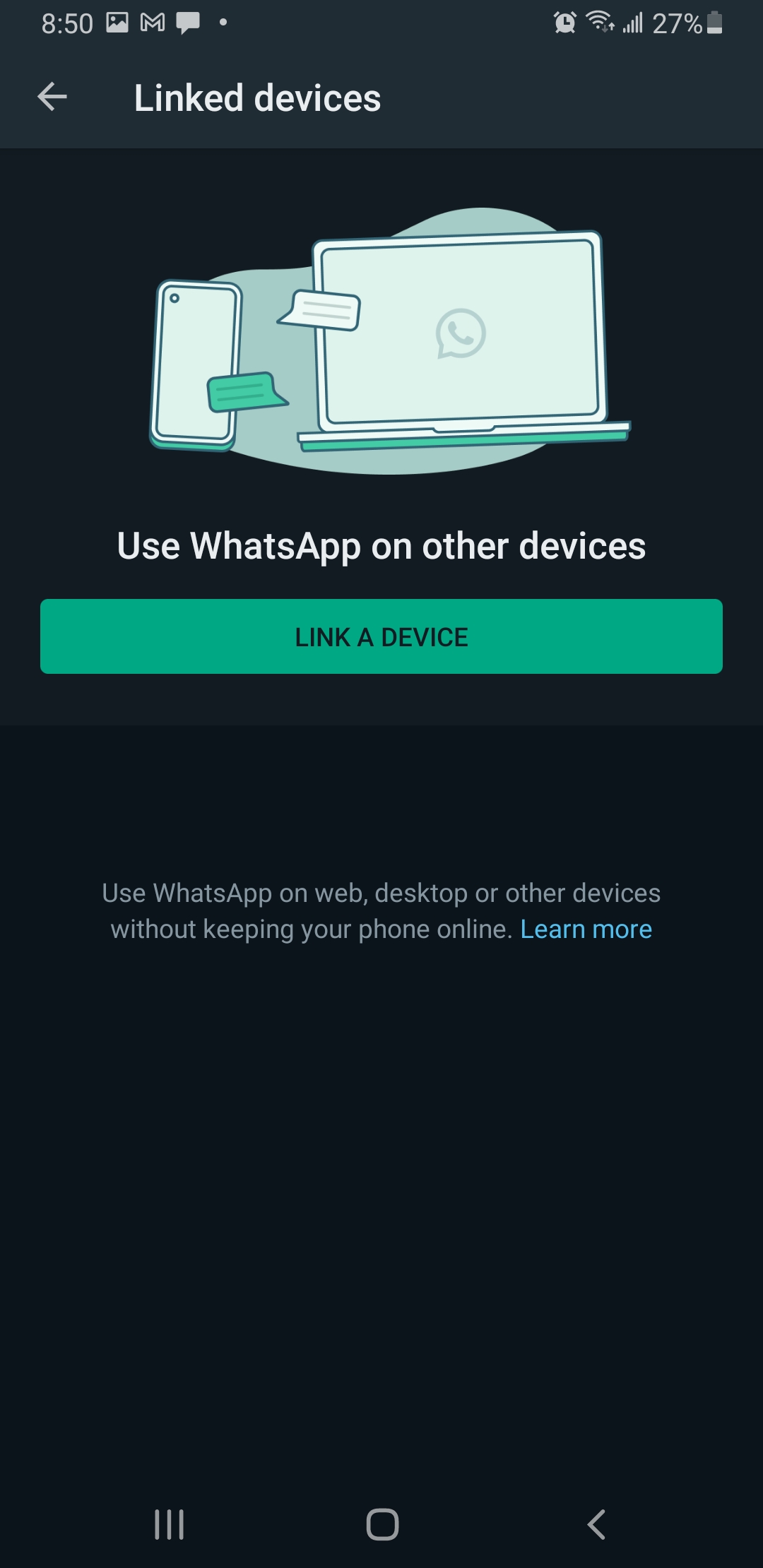
4. Point your phone to your iPad and scan the QR code. You should now be logged in to your WhatsApp account on your iPad.
There are some caveats to using this method, though. Notifications are not supported for web browsers on iPad and iOS at this time. While it is an imperfect solution, it is the only known method to access WhatsApp on iPad for now. This many change in the future if the rumored native WhatsApp app for iPadOS ever gets released.