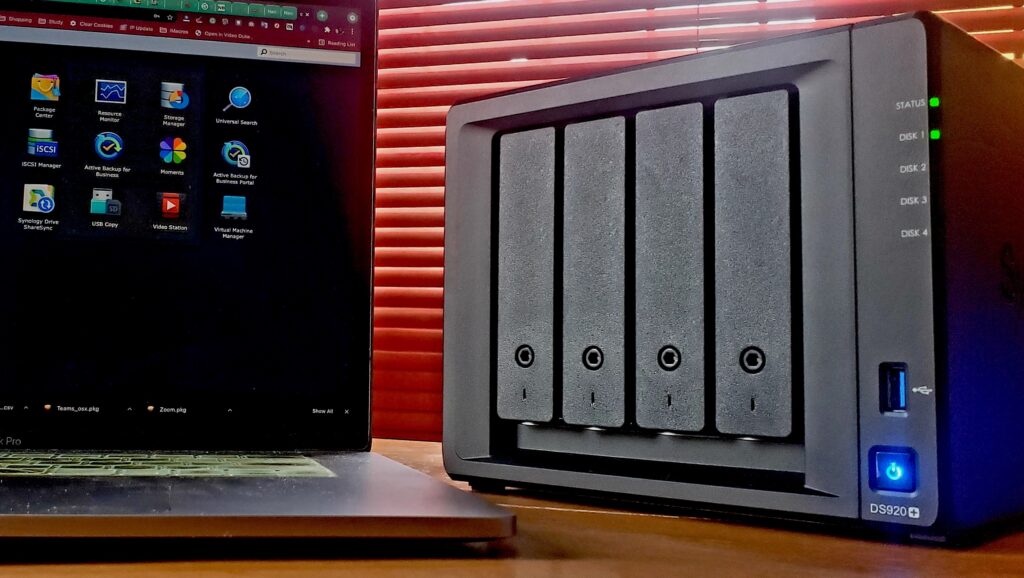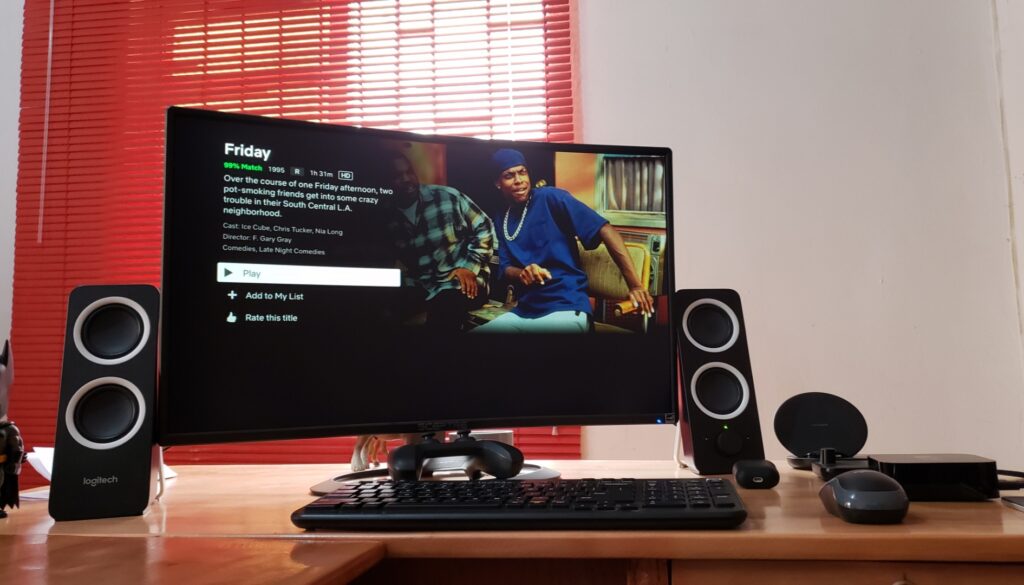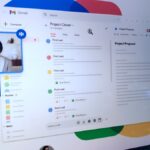Laptop display brightness at a reasonably low level, blue light filter turned on in the settings, photochromic glasses resting on your nose, but the only source of light in the room is that coming from the display you are staring at. For most people working from home, this might appear like the perfect way to immerse fully into what you do. I mean, pulling down the blinds and working in a dark room creates an ambience that makes you focus much better, right?
You are not alone, but that doesn’t mean this is ideal. Eye care, for anyone who sits long hours looking at the computer screen, should naturally come as a top priority. It has been proven that, while this lets you focus on your work, a lack of adequate contrast between the screen and the work area makes you blink less, leading to dryness and putting a strain on the eye.
This is where a light bar comes in to provide ergonomic lighting, help you reduce contrast, and generally improve your desk experience. While there are a bunch of these created for monitors, laptops don’t get an equal amount of love, but BenQ LaptopBar is a new addition to this market that aims to elevate your working environment ergonomics.

I have had a unit of this for over a month, using it day-to-day, and it has somehow become a natural part of my desk. Here are my thoughts.
Unboxing and Design
Inside the package, you’ll find a carrying pouch, the lamp head and body, two magnetic patches, a cleaning cloth, an instruction manual detailing patch installation, a quick start guide, and a type-C power cable. The grey pouch is good for holding the light bar, and the zipper secures it and gives you quick access. It’s not super fancy and looks quite simple, but if you’re always on the move and you frequently need this with you, it will come in handy.

The lamp head is made of aluminum alloy and polycarbonate, while the lamp body, which attaches to the laptop and also holds the battery, also has the same material. The design looks very minimalist and feels sturdy as well. The moving arm that goes up in the extended form is well-built, and the hinge stays where you want it to be. At the top of the lam is the motion session that lets you power it on and off with a wave of your hand, a touch button that toggles between brightness and temperature settings, and a touch bar for adjusting these settings.
I have the black version, but you can get it in white if that fits your laptop better.
Weighing only 180g, the LaptopBar is light enough not to put too much weight on your laptop, and this is essential since it is held in place magnetically. Unlike most lightbar solutions for laptops, there is not a single clip or clamp to work with.
The power cable easily attaches itself via a USB Type-C port. Once you plug the light bar into your laptop or another source of power, waving your hand across the top turns the light on, and pressing the touch button lets you switch between temperature and brightness settings.
Setup

Installing BenQ LaptopBar should be effortless, and you don’t need any special skills or tools. Apart from the adhesive magnetic patch that does on your laptop, the rest is as easy as putting magnetic parts together.
After using the cleaning cloth to wipe the back of your machine clean, align the installation guide that holds the two magnetic patches to the top edge of your laptop lid and stick one of the adhesive patches to the provided positioning cutting. This ensures that you are putting it in the right place. It is important that you leave this for twenty minutes to keep the patch securely in place. Keep in mind that once you attach it, removing it will render it useless. These patches are not reusable, and that is a real bummer.
With this done, the rest is as easy as attaching the lamp head to the lamp via the magnetic ports. With the positioning groves on the lamp body facing you, simply attach the assembled lamp to the patch.

To use in the expanded form, detach the head from the body, then pull the arm upwards. Re-attach the head to the upper end of the arm magnetically, attach to the patch again, and you are good to go.
Performance and efficiency
Having used the BenQ LaptopBar for a while, it has easily become part of my daily workflow. This light bar, in a dark room, adds ergonomic lighting as you change the head’s temperature and brightness settings to your desired levels. Once you take it out from the small carry case, you can attach it to your laptop and start working as quickly as you wish. No screws, no clips.

There is no power button, but a simple wave across the head turns it on and off, and I must admit it’s a cool flex. While this is a nice feature, you can inadvertently trigger this function if you need to stretch your hand to probably pick something across the table.

The left touch button toggles between brightness and color temperature modes, while the right touchbar adjusts the levels. Holding this same touch button for about 2 seconds until illuminated enables auto-dimming mode, which automatically adjusts brightness based on ambient light. In this mode, though, the manually selected temperature is what it sticks with. To exit auto-dimming, you only need to tap this touch button again.
If you prefer to optimize the auto-brightness, you may want to combine that with your personal preference: long press both the touch button and touch bar simultaneously to set your preferred brightness level. So even in auto-dimming mode, LaptobBar combines your settings with ambient light to optimize lighting conditions.

These two simple buttons let you get into the advanced settings, but I can’t help but imagine this could have been implemented in a different way. It takes a bit to get into these button combinations, and a simple desktop app could’ve solved this. You will get the hang of it after a while, though.


While the LaptopBar gives you two different ways to set it up, I prefer the extended form over the folded form. In this mode, the ambient lighting covers more area and increases my field of vision. It provides a soft glow that enhances contrast without overpowering the workspace’s ambiance. At a height of 30cm, the center luminance goes up to 700lx, but I prefer to use this at the medium brightness level. This gentle radiance helps reduce the eye strain that often accompanies long hours in front of a screen, and it even gets better since you have total control over how exactly bright or warm you want the light to be. With the adjustable arm and magnetic socket, you can tilt it in a way that doesn’t throw light reflections and glare on your display.
Battery life
Battery life is largely dependent on your usage pattern, but during my test, I used it for up to 4 hours and had it on for hours each day on some occasions. BenQ claims that you could get up to 3 hours of use at the medium brightness level, but using my personal optimized brought me closer to those four hours I mentioned. This was basically for test purposes; I usually have the charging cable connected most times since I mostly work from the desk in my office with the laptop plugged into the mains.
The bad
As much as this looks neat when fully set up, the magnetic patches have adhesive pads that are rendered useless once you remove them. So, if you don’t find the right spot for it or wish to use it on different types of laptops, you’ll end up needing more, and I couldn’t find a way to purchase them separately after you exhaust the two provided.
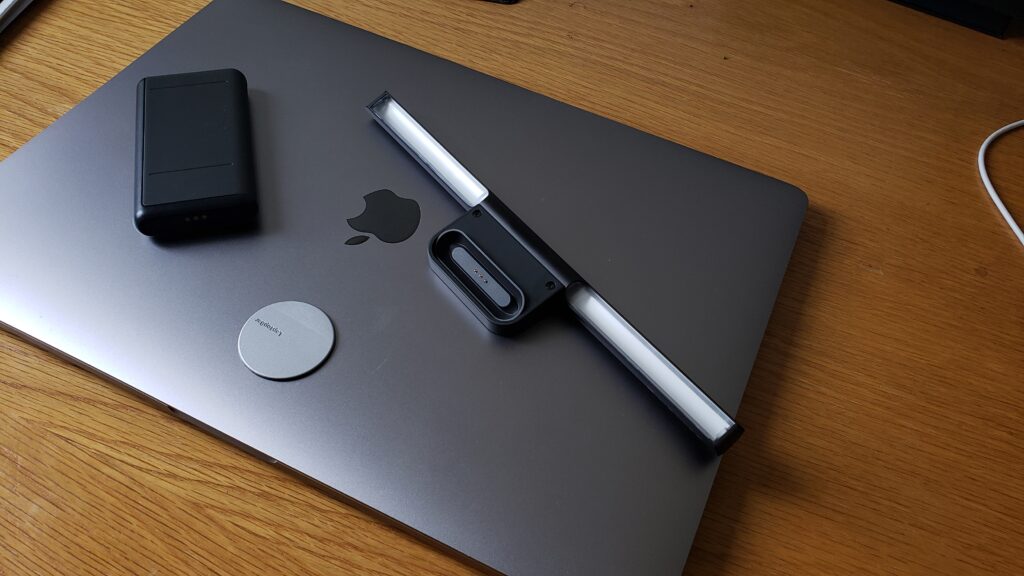
Again, you will have to have this patch permanently on your laptop, and if you are the kind of person who hates any intrusive external additions to the laptop aesthetic, you will probably find this frustrating. Not sure if there is a way to solve this problem, but for now, it is a hard pill to swallow.
The LaptopBar sells at £119 (UK) / $139 (US), but this might be a bit higher than some people are willing to spend on a light bar. While there are cheaper alternatives clearly not as sophisticated as this one and not offering the flexibility you get from the BenQ LaptopBar, people may still consider the product quite expensive. I wish the pricing could have at least stayed below $100. At this price, this is not something you could want to try out on a whim. However, if money is not a problem and you value your eyes, it may be well worth the investment for you.
Verdict
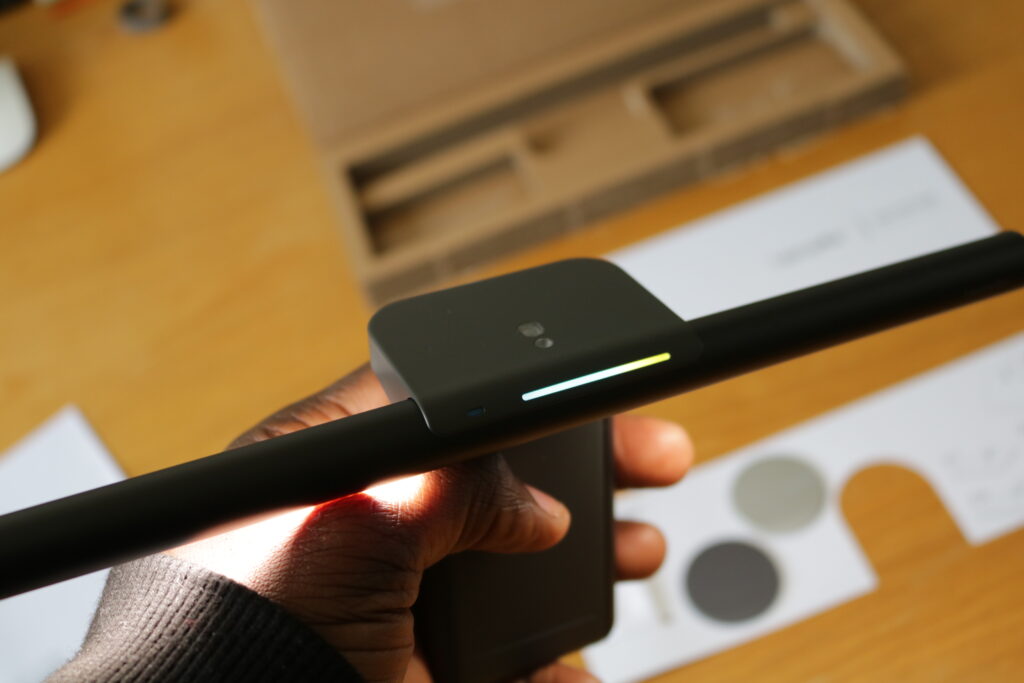
If you are often overworking yourself, getting eye strain, or eye fatigue every now and then, maybe it’s time to add another tool to your eye care arsenal and consider a light bar. For the laptop, BenQ LaptopBar is one of the best-designed out there at this time. BenQ LaptopBar provides the proper contrast between the computer screen and your workspace while also acting as a diffused ambient lamp to improve the ambiance; it is flexible, adjustable, and easily detachable when you need to work in a well-lit area.
But keep in mind that if your laptop’s aesthetics is your priority and having a patch on it is going to bother you a lot, this light bar is definitely not for you. Personally, I have learned to live with it, and I no longer even care if it’s there anymore. Like Thanos said, it is a small price to pay for salvation.
Given that your eyes are important and going the extra mile to care for them seems like a luxury you should afford, I feel everyone who frequently spends long hours in front of a laptop could benefit from an accessory like the BenQ LaptopBar. It’s a great-looking light bar with ambient and color controls and produces friendly output for conducive desktop lighting. Simply put, It is as much a necessity as it is a luxury.